Set up an automatic Twitter feed in Live Center.
Twitter Automation
Live Center’s Twitter Automation allows you to search Twitter from inside Live Center to find relevant tweets to embed in your live blog. Once you have created an Integration and Live Center has found tweets, you can choose to either manually select which ones to include in your blog, or set up the integration so that any new tweet is automatically posted.
1. Getting Started
Begin by clicking “Log in to Twitter”. Here you will be asked to allow Live Centers Twitter App to search for tweets on the Twitter platform with your account. We will never post, retrieve any account information, or change any information of your account. This is simply to allow Live Center to search for tweets for you just like you would do on Twitter.com if you were logged in
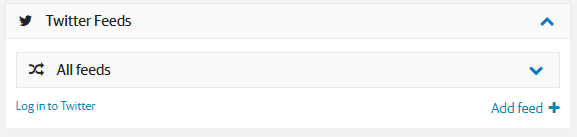
2. Add a feed
After you have logged in, click “Add +“ to create a new Twitter integration. Here you will be asked to provide a name for the specific Twitter integration and if you would like to change the author name.
3. Specify criteria
Next you specify the criteria you want to use for finding tweets. This can be a Twitter Account name (e.g. ManUtd for Manchester United’s official twitter account), a Twitter account a Tweet is tweeting at (E.g. “Hello, @ManUtd great game today!”), any Hashtags (#ManUtdAreTheBest), or any keywords to include or exclude.
NOTE: if you enter multiple criteria, such as a @Handle and a #Hastag in the same Twitter Integration. Live Center will only retrieve Tweets with BOTH the @ and the #.
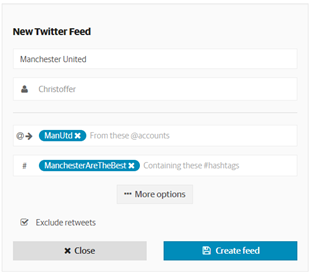
For example, if @ManUtd and #ManUtdAreTheBest are entered, only tweets by @ManUtd that also contains #ManUtdAreTheBest will be presented.
Please create two separate integrations if you would like to find tweets for either a @handle or a #hashtag.
To see more options for how you can create your Twitter feed, click More options at the bottom of the window, this will expand it and reveal additional options
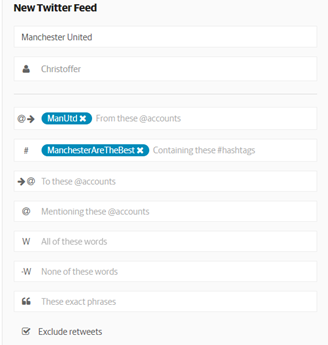
These include choosing to include or exclude retweets where the default is to have them excluded to avoid the same tweet reappearing multiple times, looking for mentions of an @account, including and excluding certain Words, etc.
4. Finalize your feed
After clicking Create Feed, the solution will now search for and sync with Twitter and once finished, any tweets which match your criteria will be shown in the dropdown

Edit an existing Twitter feed
Clicking edit on an integration will open up a settings window where criteria can be changed. As well as allow you to Archive an Integration to stop it from syncing with Twitter, or enable auto posting «Publish in Channel».
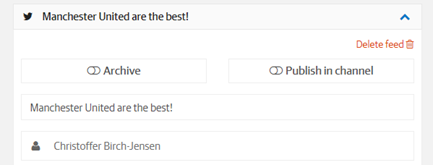
You can safely delete or Archive an integration with it removing any tweets which have already been posted to your channel.
NOTE: Before Autoposting, we Strongly encourage you to first create an integration and review how many and what type of tweets are retrieved by the feature. Once enabled, it will post any new tweets directly to your feed and a high amount of tweets risks flooding your live blog .